This is a note-taking app.
Features:
I intended to make an android version of howm, a note-taking software on emacsen. howmm does not have all features of howm, but it works for me anyway.
When you launch Howmm at the first time, there are no notes, so nothing is displayed at the top screen. Press the "+" button and write a new note
You can write a note in any format because data files of howmm are simple text files. In addition, howmm treats lines begin with '=' as titles. So if you want to write a title of the note, it is a good idea to use this format. A title line can be at any position of a note, and there can be more than one title lines (in other words, you can write several notes in a note file).
When you finish, press the "✓" button. The note will be saved.
On phones with a qwerty keyboard, the following keyboard shortcuts may be available in the editor screen. These shortcuts can be changed in the preference screen.
At the top screen, a list of titles are displayed on the top/left side. Pressing a title shows the content, and long-pressing allows you edit it.
Note that if a note has no title lines, the top line is displayed in the list. If a note has multiple title lines, all of them are displayed.
If you press the "Show all" button at the top screen, howmm displays a list of all notes. At this screen, you can use the second toolbar for setting time range and sorting.
If you put a word at the input field at the top screen, only memos that contain the word will be displayed. When multiple words are put, it performs AND search. (As common search engines.)
You also can use the second toolbar for setting time range and sorting in the search result.
If you put ">>>" followed by a word in a note, howmm treats it as what is called "goto link."
For example, if a note contain ">>> Abyssinian", this word becomes clickable in the reading mode. Clicking this word, you can get a list of notes that contain the word "Abyssinian".
In addition, a notation ">>> filename" allow opening the file(by an intent). You can make a link to a non-text file, such as an image file.
If you put "<<<" followed by a word, howmm automatically creates links from other notes to the note.
For example, when you write a note contains "<<< Munchkin", this word in all other notes become clickable in reading mode. Clicking this word, you can get a list of notes that contain the word "Munchkin", and the note that contains "<<< Munchkin" is always at the top of the list.
Therefore, by writing a description of a word in a note that contains "<<< word", it works like an wiki. Links of this type are called "come-from link".
In any notes, lines in a following format are treated as reminders and displayed in the top screen.
[date and time](identifier){argument} description
For example:
[2/23/2012]@ meeting
[3/15/2012 10:00]@3 international conference
[5/11/2012]-7 buy a book "cats in towns"
[4/5/2012 17:00]! manuscript deadline
'@', '!', and '-' after date and time are identifiers that define a type of the reminder. Following numbers are arguments.
Reminders must be at the beginning of a line. One note can contain multiple reminders, and other lines in the note don't affect reminders at all.
The format of date is the default format of your phone. It can be set in the preference "Date format": 'y' stands for year, 'M' stands for month, and 'd' stands for day. For example, if you set it as "MM-dd-yyyy", an expression like [02-23-2012] are recognized as a date. (In fact, a format for Java SimpleDateFormat is acceptable.)
A reminder with '@' identifier is treated as an appointment. In the list on the top screen, it moves up as the date is approaching. After the date, it will not be displayed.
An argument defines how long the appointment lasts. The second of the above example shows an appointment that starts at 15th March. It lasts three days long and will be displayed until 17th March. The default value of the argument is 1.
A reminder with '!' identifier is treated as a deadline. Differently from appointment, deadlines doesn't appear on the list until several days before the date, and still displayed after the date. That is, deadlines will not disappear automatically.
An argument defines when the deadline starts moving up. For example, the following shows a deadline at 20th July. It is displayed at the bottom of the list until 29th June, then goes up, and finally at the top after 20th July. The default value of the argument is 7.
[7/20/2012 17:00]!20 difficult writing
A reminder with '-' identifier is treated as a memorandum. At first, it appears on the top of the list at the date, then moves down as days pass. So it is suited to note "what I intend to do, but not strictly required".
An argument defines how long the memorandum stays at the top. The third of the above example shows a memorandum at 11th May. It is at the bottom of the list until 10th May, at the top from 11th to 17th May, and then it will moves down. The default value of the argument is 1.
A reminder with '~' identifier is treated as a pending item. At first, it appears on the top of the list at the date, then moves down, like a memorandum. Afterward, it moves up again, and keep going down and up periodically. It can be used when a due date for the item is not yet fixed. Note that a reminder always require a due date, even if it's not important. So set a date whatever.
An argument defines how long days does it take to come back to the top again. The default value of the argument is 30.
Reminders can be marked as done and removed. To remove, choose a reminder at the top screen, and select "OK".
Note that this operation is only substituting an identifier by '.' mark, and a reminder description in a note still exists after the operation. If you want to remove a reminder completely from a note, edit the note directly. You can enter the editor screen from reading mode, or by long-pressing an item at the top screen.
Howmm has a widget to display reminders on the homescreen. They are updated when the howmm top screen is displayed, and updated about four times per day even if howmm is not invoked. The widget is resizeable.
A word prefixed with the hash character # is treated as a hashtag, like in Twitter.
When you search a hashtag in howmm, the result list shows titles of the notes, not lines itself contain the hashtag.
Howmm records hashtags you used so far, and using the list of used hashtags, you can easily search a hashtag in the top screen and enter a hashtag in the editor screen. Press "#" button.
Howmm understands some of Markdown syntax, and format it in the viewer.
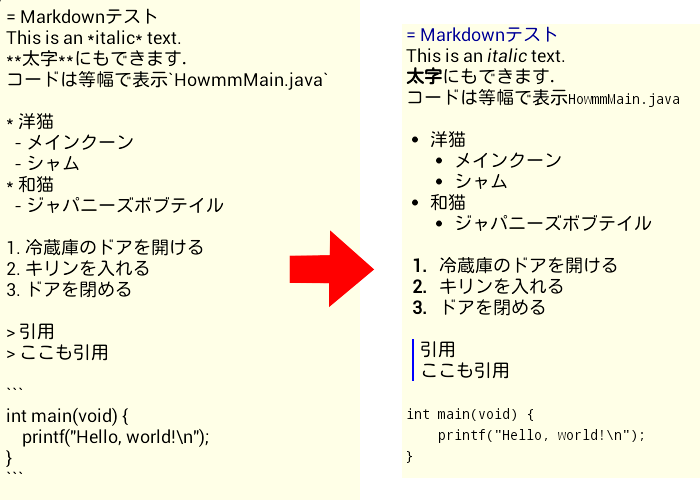
Note that Howmm does not support headings by # at the present.
Images are also supported. If you write "", the image is displayed in the viewer. In Howmm, the [xxx] part does nothing at all. It is required for markdown format compatibility.
If you think typing a full path name by hand is a little troublesome, you can use a "Image" button (or menu item) to pick an image in your phone.
At the top screen, you can open a menu to open the preference screen.
Preferences also can be cleared by choosing the menu. If a preference become corrupted somehow, Howmm doesn't work correctly. In that case, try to clear preferences and set again.
Setting the preference "Show reminders in the original howm-compatible order" changes how reminders are displayed. Mainly, reminders in the too distant future are not displayed.
Notes of howmm are saved in simple text files. So you can edit notes with other apps, and bring text files into the howmm directory. Additionally, although howmm has no network or sharing features, it is possible to synchronize howmm directory by some sort of synchronizing software.
However, howmm recognizes key words of come-from links and hashtags in its editor screen, and therefore key words that added or removed outside howmm can not be recognized. In this case, choose the menu item "Rescan keywords" at the preference screen.
Similarly, reminders added or removed outside howmm may be not displayed in the top screen. Press the "Reload" button to correct list of reminders, if something goes wrong.
In recent versions of Android, access to the storage has become more and more restricted. So we can't easily exchange data files with other system as described above, neither copy all data files to the new phone for migration these days. Only I could do was to add features:
These features can be invoked from the menu items at the preference screen.
You can put shortcuts for the editor screen on the homescreen. Long press on the homescreen, and choose "Howmm". A shortcut to create a new note, and to edit a note are available. A shortcut to edit a fixed note may be useful, for example, not to scatter small reminders in many files, or to write ideas under consideration in the same file and edit them at once later.
This function also works on a certain quick-launcher, if it can treat shortcuts.
Various features of howmm, such as links or reminders, are actually searching. Because of this, howmm will getting slower as the number of note files increases. If it gets too slow to tolerate, please remove unnecessary notes.
To original howm users: howmm is not perfect, and lacks some features of howm. For example:
When you upgrade from 1.7 or older version, the "Newline character" setting will be cleared. Please set it again if you set previously.
When you upgrade from 2.0 or older version, the AppWidget placed on the home screen will be erased. Please set it again if you set previously.
When you upgrade from 2.1 or older version, the "Font Size" setting will be cleared. Please set it again if you set previously.
2.2.3
2.2.2
2.2.1
2.2
2.1
2.0
1.8.1
1.8
1.7.2
1.7.1
1.7
1.6
1.5.2
1.5.1
1.5
1.4
1.3
1.2
1.1
1.0
The writer of original howm: HIRAOKA Kazuyuki
The writer of aGrep: Jiro
Howmm is written by modifying extremely the source code of aGrep.
Back to the top